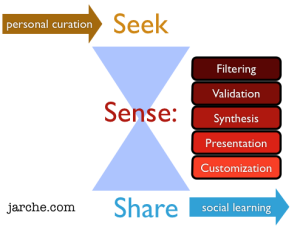To start with: I admit it.
Yes, I do.
Those who say, there is more to PKM – Personal Knowledge Management – than tool mastery, are right.
You might have noticed I even introduced the word “Tool” into the title. And “My”. Most of us have similar challenges to master when it comes to make best use of the knowledge (or is it information, after all?) we find, gather, generate in the social media universe. And each one of use is finding – or not – a way to utilize this available knowledge and add our own little bit of context to it by using a vast list of different solutions for it.
And this is mine. It is not how it should be for all of us, it is not set in stone and it will change. But it works. For me. And it might work for some of you, in particular if you focus on the question: Why should I do this?
PKM?
A set of processes, individually constructed, to help each of us make sense of our world & work more effectively
What starts with personal curation may end in social learning after each one of us has added value, by putting information into context, as he shows in the adapted graph as seen below and taken from his blog.
Honestly, the first time I heard about this during a Knowledge Management workshop, I expected more. While the speaker explained what it means, what it is aimed for and how it could work, I was thinking: “Well, that is what I am doing since I am using social media platforms. I just didn’t name it.”
Maybe I should. And I should have asked myself why I am doing it the way I am doing it and how it helps me. We should not just do things, but ask why we are doing them. Only if we keep asking, we may be able to question what we have been doing so far and be open for new answers.
Anyway, here I go. And remember, it is not a “Must-follow” list, but a Felix aka felmundo list, which works fine for him (that is me), considering that there are many other roads (tools) which lead to Rome.
Don’t control, contextualize
Step one:
Situation: Lots of information out there. And I mean LOTS!
What to do: Search, find and be found.
How: I love RSS. Yep, I’ve said it. Every once in a while RSS is said to be dead, so I must be into Zombie stuff, but I love it. Funny enough, many of those who say they don’t use, know or like RSS are using its functionality without even knowing it, as they view only the final outcome in shared curation or reader tools.
I like to use my Google Reader to subscribe to blogs, subscribe to search results, subscribe to news topics, subscribe to curated content… you’re getting the point.
There is almost no content which you could not subscribe via RSS. And by using a RSS reader not only will you be able to review, filter and share the content, but you should make sure, it can be done from any device you might be using. I am using this Chrome extension on my Desktop and on my Galaxy Nexus phone I am streaming the content via the Flipboard App. On my Asus Infinity (Android) Tablet via Feedly. Both offer me a very beautiful view on the content, adding excellent ways to share it again. Additionally both can stream more topics of interest in addition to your RSS feeds onto your screen, if you like.
So, whatever I find newsworthy, will end up in my Reader. Here I read, digest online content and – if it is relevant enough for me – might archive, tag or curate it further with other tools.
The following tools help me to search and find relevant content on social networks, blogs, news sites, etc.
My favourite one on my smartphone is Zite, as it “magically” finds different content on my topics of interest. On my tablet I am using News360, both are so-called personalized aggregation services. Other apps, such as Pulse, News Republic or Taptu are in addition to the above mentioned tools great ways to search, find and read news from the most varied areas of interest.
Obviously, lots of content gets to me not via these channels, but via my network platforms, such as my favourite one: Twitter. People I am connected to share content which I read and may use further. And Twitter curation newspapers such as Paper.li or Tweeted Times do not only help you to stumble upon content you might have missed before, but give you an alternative way to keep your community updated on specific topics of interest.
Remember, you can subscribe even to Twitter Search results via RSS or fav tweets which would be the first step to archive and organize these tweets with tools such as Kippt. Delicious offers you a similar way of archiving and even saving automatically all links shared via Twitter. By the way, my second most valuable network to find both content and people is Google Plus.
Step two:
Situation: I found information. Lots of it. Again LOTS!!!
What to do: Archive, organize, structure and make content traceable.
How: This is the easy part. Promised. I mean, it can’t be easier than this. Well, once you set up the… let’s start.
So, I found an interesting article, after reading my Reader content or clicking on a link shared via Twitter, Google Plus, etc. And I would like to archive it in an organized way, so I find it again. Hopefully. Using Chrome extensions or Firefox add-ons, it will take you seconds to do this. And on your mobile devices your Android or iOS Apps will do the same thing. As for those using IE or Windows phones…, good luck!
For example, I am using Delicious to save and tag all articles I find interesting enough to read again. It’s my public library, as I decided not using private tagging and saving. Some keep asking me, whether I am not afraid others might “steal” my knowledge here. First of all, this is all public content, not my content. Second, who would bother to go through my library to steal something from it? What others might do, is making use of available knowledge to build up their own knowledge context. And finally, most of the content I gather makes only sense to me, as I am using my own tags by using my topic definitions and I can put it into a different context than others do.
Using the Chrome extension allows me to save and tag content with one click. The Droidicious App does the same on my mobile devices.
All content which I find on e.g. instructional descriptions or overviews on tools I am saving on Google Bookmarks, which I can easily view and edit on all devices. The Chrome extension I am using to save immediately content on my Bookmarks list is Yagbe and on my mobile devices GBookmark.
Whenever I find video content I might want to use again or share later on, I add it to one of my YouTube channels. Or on Vimeo. Here you might find even more unique content, however the free account allows you to have one channel only.
Remember, once you have organized your content, you will find it easier to track it or target it for a specific audience. You may stream specific content to a community of interest you are part of, or even one you are responsible for as an Employee Community Manager on your job or just for fun. Services such as flavors.me or about.me provide you the opportunity to use all your social content for setting up your personalized site as you can see here or here.
Next one. PowerPoint. We all live in world full of PowerPoint’s. And unlike in huge organizations, the free world offers us ways of saving, tagging and sharing PowerPoint’s. Slideshare does this very well for me. I was using scribd for PDF files, but stopped using it, as Slideshare can do both. Why do companies not have something like YouTube, Delicious or Slideshare in place internally? I know there are many reasons for it, but I hope nevertheless this will change in the near future.
Infographics are a great way to publish data and information in a visually appealing way. When I started collecting infographics, I used the Posterous blog to save, tag and share them as easy and quickly as possible. After Posterous was acquired by Twitter and due to the buggy Posterous add-ons, extensions and Apps I switched to Pinterest. Obviously you will easily find a Chrome extension and App for Pinterest. However, this probably won’t be my final solution, as I am missing the tagging functionality, which is crucial to make content traceable. Please let me know, what you are doing to organize this kind of content, if you like.
I never started collecting publicly available pictures, which is why I have no comments on Flickr, Picasa, etc.
And then there is the kind of written content I can’t really classify. Quotes, ideas, fun content… all this I am saving be saved on my tumblr. Here goes the link to the Android App and the Chrome extension.
Remember, only by using Apps and Extensions (Add-ons for Firefox) you will be able to turn saving, archiving, organizing into actions which require a minimum effort and time investment. And it will help you to do this on any device, syncing all content.
Finally, I am using Scoop.it for searching, finding, gathering, archiving, organizing and even sharing content on a topic which I might find interesting for a limited period of time as for example on a project. Here goes the Chrome extension and the Android App. It offers excellent ways of further commenting, tagging, sharing and embedding its content, which allows you to set up community topics in an easy and collaborative way.
I would like to add a special mention to two tools I might not be using to their full extent, but they are both excellent. Evernote is nothing new to none of you, I would assume. I use it for all kind of notes, may it be my shopping list or holiday destinations I want to check upon. As they say on their website, you can easily capture anything, at any place and – if your team or friends are using Evernote as well – even share it. For collaborative editing you will need the pro-Version though. I am using the Web Clipper extension on Chrome and this Android App.
Pocket – formerly known as Read It Later – is wonderful. I am hardly using it, but it looks great. Kind of superficial, I know. You can find its App here and its extension here. Whenever I find something I really can’t classify, archive, and organize with any of the tools mentioned so far, it ends up here.
Step three:
Situation: I found content, organized it… but how do I involve the world?
What to do: Assuming you are not only interested in gathering content in a structured and quick way, but you ultimately want to open it up for collaboration, all you need to do is publishing, sharing, commenting, summarizing, editing, moderating, transforming… That’s easy, right?
How: Shame on Me. I am not a blogger. One of the best ways to publish and involve a wider community in sharing their feedback, as we did at my work here.
Only every once in a while I publish something on my main blog, which runs on the non-self-hosted WordPress software. It is simply perfect. It amazes me again and again, that we may use this kind of software for free. Zero Euros. Try it out, if you didn’t yet. Even setting it up is fun. Having been using corporate IT solutions for some time I am glad to appreciate these kinds of offerings.
In my case, writing helps me to structure content and ideas. I believe it is the best way for me to connect the dots and have a clear idea what is happening in my mind. By not doing this, I am risking collecting content without realizing its value. Again, this is only how it works for me. Others might do this in a different way, by preparing speeches or presentations or mind-maps or whatever. For example, I enjoy writing concepts, before starting communication campaigns. Although one has never the time to do this properly or even implement it step by step, it allows me to get a better picture on the project.
But fortunately there are more ways of concluding step three. Google Plus is not just a copy of Facebook, but a social layer integrating more and more Google services into one great user experience. It is an excellent way of sharing content you contextualize with your community. Twitter, which I consider my main network offers me both people and content networking and can be used for sharing, distributing, but in comparison to Google Plus it lacks obviously its feedback options.
Having said this, there are obviously tons of Twitter clients, Twitter Apps, Twitter enhancements, Twitter tools. Besides using in the past Echofon on Firefox (No desktop version available since Oct. 31st) and currently Tweetdeck on Chrome and the fantastic Twicca on my mobile devices as my preferred Twitter clients, these are my two favourite tools for sharing content via Twitter: Buffer is a simple must-have for all those of you who want to schedule their tweets and analyse its reach. This is the Chrome extension and the Android App you should use with it.
Bit.ly is the second one I strongly recommend. It is an excellent URL shortener, which you will need on Twitter, as a space of 140 characters can be filled too easily unfortunately. Moreover, all links you shorten with this service can be analyzed, organized, tracked in a very easy and intuitive way. Finally, it works on all devices and can be integrated into Google Reader, native Twitter, etc.
In addition to some tools mentioned previously already – Scoop.it, Paper.li, Tweeted Times – you might want to try these very nice curation tools: Storify and Spundge. They provide you all the features you need to discover, filter, organize, select, publish, stream and involve a community to take part in validating the content. I tried all of them, but finally I stayed with Scoop.it only. However, if you are a Community Manager, in particular for closed communities, you might want to consider using at least Paper.li and Storify as well.
This blogpost was written on Google Docs, which was a great help for me having others sharing their ideas with me. Although I appreciate the sophisticated way in which SharePoint enables groups of people to edit collaboratively a document, working in an environment which is being built on Google Apps could be a very tempting reason for leaving behind a Microsoft branded environment.
What else? There is – at least – one more tool you might use for publishing previously collected content, including ways of commenting and rating. In my case, I used Issuu for publishing a PDF adding a great visual user experience to it. But there is more to it, as it offers standard social features and embedding options.
Step 4:
Relax. Take it easy. Chill out. You won’t be able to discover everything, read everything, curate everything, and learn everything. The good news is: You don’t need to. The noise is dramatically increasing, this means for you to focus on what is relevant. To do so, expose yourself without losing yourself. Sometimes, the best way to do this, is shutting off all the noise and slowing down. Sorry, no tool available for this.